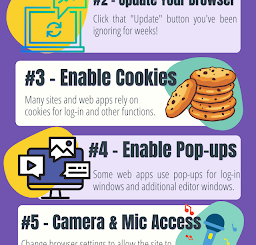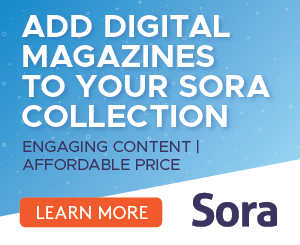Screencasting on Chromebooks – Built-in Tool vs. Third-party Tools
Last week Google introduced a
new screencasting tool for Chromebooks. Besides being a built-in part of Chrome OS the screencasting tool has some nice features for teachers and students. Those features include automatic transcription creation and ease of sharing with students and colleagues. So that might make you wonder why you would want to use anything else to create a screencast on your Chromebook. Here’s a brief overview of a few tools for creating screencasts on your Chromebook.
Chrome OS Built-in Recorder
The obvious benefit of using the built-in recorder is that you don’t have install any third-party extensions. Additionally, your recordings automatically save to your Google Drive. And because the video is saved in your Google account, it is incredibly easy to share your videos with your students. The best aspect of the built-in Chrome OS screencasting tool is that your video is automatically transcribed for you and your students can have that transcript translated into the language of their choice.
The shortcomings of the Chrome OS screencast recorder are the limited drawing tools and limited editing tools. It will probably get better in time, but right now it doesn’t have nearly as many drawing and editing options as other screencasting tools like Screencastify and Loom.
Screencastify
With Screencastify you can record your screen, use a wide variety of drawing and zoom tools, and edit your recordings in your web browser. Recordings can be automatically saved to your Google Drive account, downloaded as MP4 files, and shared to other services including Google Classroom, YouTube, and EDpuzzle.
Loom
Like Screencastify, Loom lets you download your recordings and share your videos to variety of places including YouTube.
Flipgrid
Flipgrid does offer a convenient screencast recording tool. It doesn’t include a capability to draw on the screen while recording, but it is easy to use and easy to share your recordings with your students. You can also combine a screencast with a simple webcam video or whiteboard video that you make in Flipgrid. If you want to know more about Flipgrid’s other uses, take a look at
this playlist of videos.